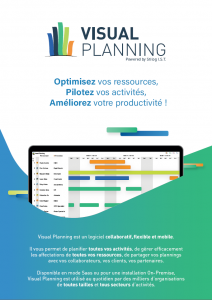Case of VPCloud customers (shared hosting)
If your Visual planning access URL starts with fr01, fr02, fr03, fr04, or uk01, your configuration will be automatically updated:
- For servers fr01, fr04 and uk01: 02/11 (update made the day before by our services)
- For fr02 and fr03 servers: 08/11 (update made the day before by our services)
If you use VPDesk (the onboard application launcher for desktop users) or VPPortal: no changes are required.
If you use VPGo on Android. You will need to do the following:
- Go to the Google Play Store to install “VPGo U” on your mobile device (VPGo U is the unified VPGo application cross-versions 7 and 8)
- Once downloaded, open the VPGo U app > Add a schedule > from a QRCode
- Flash your QRCode to access your schedules. To do this, in a browser add /web/m in place of /index.jsp at the end of the connection URL to your Visual Planning installation.
If you use VPGo on iOS. You will need to do the following: - Go to the Apple AppStore to install VPGo 8 on your mobile device
- Once downloaded, open VPGo 8 > Add a schedule > from a QRCode
- Flash your QRCode from your schedules. To do this, in a browser add /web/m in place of /index.jsp at the end of the connection URL to your Visual Planning installation.
For more information, please contact your sales representative.
VPCloud Dedicated Customer Case (Dedicated Hosting)
Contact your sales representative to schedule your update to Visual Planning 8.
Case Of On Premise Clients (Configuration Installed Within Your Own IT Infrastructure)
To update your installation with Visual Planning 8, you must:
- Be under a valid maintenance contract
- Inform your sales representative your request to migrate to V8 licenses (the serial numbers of a config change from one major version to another)
- Apply the update that will be sent to you at the same time as your licenses.
Note: if you perform an “update”, your server and URL connection to Visual Planning does not change; the parameters of the VPGeolocmodules, VPMail, VPSMS, etc. does not change either.
- In Admin Center, right-click on each > license update for the > enter the V8 serialo number you received.
The backward compatibility guaranteed by Stilog ensures that you can use your schedules as they are once updated.
Nevertheless, we advise you to consider:
- Performing an update on a Test environment, to validate existing processes and implement new features if necessary.
- Train and support your users
Do not hesitate to contact us, we can assist you in all these steps!
Manale is a passionate about digital marketing. She joined STILOG I.S.T in 2018.
She brings SEO & SEA expertise, email marketing and creative content marketing to create a great brand experience for Visual Planning customers.